Begin to Blog: Create a Networked Blog and Facebook Fan Page
I know I haven't finished the Begin to Blog series. So many things have gotten my attention. But, I have had so many people ask about creating Facebook Fan Pages. They are really simple to create, but there are several steps involved in the process. Unfortunately, I haven't found one post that explains each step to create a Facebook Fan Page…until now!
Sign into your Facebook Account and follow the steps below to Create a Facebook Fan Page!
Create Networked Blog
In order to have an automatic feed make updates to your Facebook Fan Page wall from your blog posts, you will need to create a Networked Blog. If you want to manually update your Fan Page yourself, you can skip this step. Although, I would highly encourage you do this because it leaves you less work to do your own updates.
- Add the Networked Blog Application to your Facebook account.
- Click on Add New Blog.
You will be required to verify you are the networked blog owner. I believe you must have 10 people verify before your feed will pull to the networked blog you just created.
Once you are verified, you will see the big red box above on your Networked Blog Page. Follow the prompts to update as follows:
- Clicking on “Click Here to grant the required permissions” (in the Red Box).
- Click “Allow Publishing” to allow posts to be updated without prompting you.
- Say “Yes or Agree” when it asks if it can access your data when not using the application.
Now you're ready to create a Fan Page!
Create Fan Page
- Go to the Create Fan Page site of Facebook.
- Complete the information and submit/save.
Once your page has been created, you can now set up the auto-feed from your networked blog.
Setting up Auto-Feed to Fan Page
Your networked blog feed will post to your Facebook Fan Page Wall and Personal Profile Wall Updates automatically with these steps:
- Go to your Fan Page
- Edit Page (left hand side)
- Scroll down to the Networked Blog Logo
- Click Edit
- Check the “Publish to Wall and Show on Tab” for your Blog
- Click Test Publishing
Finally, make sure the update you just made took effect with the Application Settings by going back to:
- Go to your Fan Page
- Edit Page (left hand side)
- Scroll down to the Networked Blog Logo
- Click Application Settings
- Additional Permissions
- Make sure the box “Publish to streams” is checked
Your networked blog feed should now publish automatically to your walls.
Removing Auto-Feed from Personal Page
I don't have my networked blog updates show on my Personal Facebook page. I like to keep them separate. If you want to keep your updates on your Fan Page only, follow these steps:
- Settings (at top of page next to your name)
- Application Settings
- Networked Blogs
- Edit Settings
- Additional Permissions
- Uncheck the box that says “Publish recent activity (one line stories) to my wall”
By doing this your auto-updates will now only show on your Fan Page.
Now Start Getting Fans!
Vanity URL
When you have 25 Fans and you can get a Vanity URL, which is essentially a URL that you can name whatever you want. For example, my vanity url is: https://savingslifestyle.com/Facebook. To create your own go to:
- http://www.facebook.com/username
- Complete the information and press save
- Do this for your personal profile too if you haven't already
Manual Fan Page Wall Updates
You can still create manual fan page updates. Just take the link to whatever post or site you want to share and manually update your Fan Page (in your “What's On Your Mind” section). It's a great way to share something quickly and not doing an official post. It's also another way to cross promote other blogs and continue to build our community!
Manually Pulling Networked Blog Feeds
Sometimes it takes a while for the updates to show up on your Networked Blog and Fan Page. You can manually pull the feed to have posts show sooner on your Networked Blog Page.
- Go to Your Profile Page
- Select the Blog Tab
- Click on your Networked Blog
- On your Networked Blog Page, scroll down until you see your most recent posts
- Click on “Pull Feed” and your feed should update immediately
There have been times I have received error messages stating the manual pull wasn't successful, so I just try again. It always works. This may be beneficial to do when you have a timely offer that you want your readers to see.
Note Updates versus Feed Updates
I see several people have a Notes update in Facebook rather than a Networked Blog Feed Update. This is fine if you're not concerned about getting a click over/traffic to your site. As a blogger, I would encourage you to try to get traffic to your site and not a micro-site (like the Notes application).
If you have a Networked Blog, I would highly suggest you update as shared above to get your auto-updates on your Wall. If you want to remove the Notes feature from your Personal Wall, simply:
- Settings (at top of page next to your name)
- Application Settings
- Notes
- Edit Settings
- Additional Permissions
- Remove the check to “Publish to Streams”
If you already have a Fan page and you have Notes publishing to it, you will need to follow these steps to remove them:
- Go to your Fan Page
- Edit Page (left hand side)
- Scroll down to Notes
- Application Settings
- Additional Permissions
- Remove the check to “Publish to Streams”
Your Notes should be removed now, and hopefully you set up the Networked Blog feed to have auto-updates take effect and get traffic to your site!
UPDATE: A great post about the difference between a Facebook Group Page and a Fan Page written by PR Professional, @JennaSnacks.
Leave comments/questions if you have them!
If you have questions on other Blogging Tips, check out the Begin to Blog posts to see if something has already been answered :)
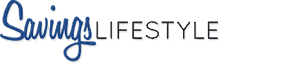
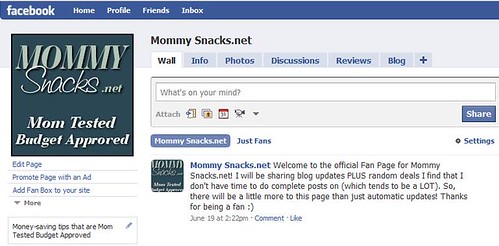
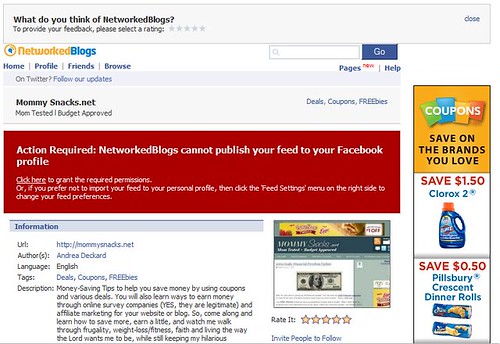
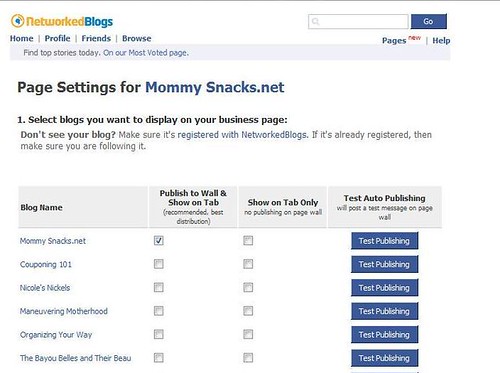
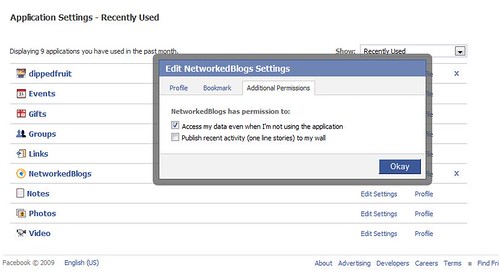
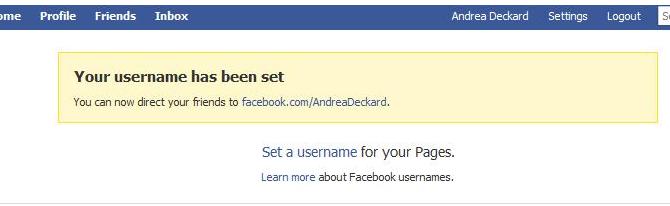
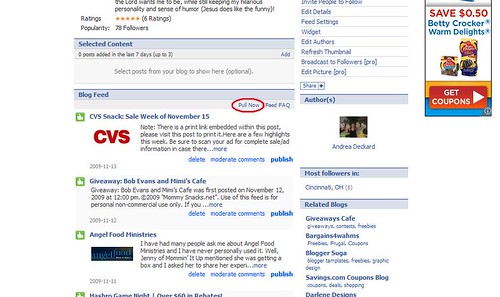

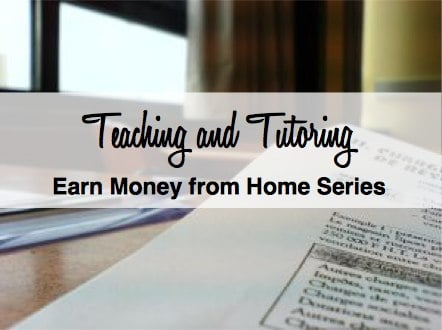
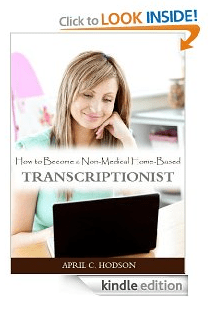


OMG- you rock! I have wanted to do this for so long but am not a techie girl! I just set up both thanks to your directions- thank you so much!
Thanks for this great tip! I am assuming that if I already have a fan page that I can set this up also? Does it then pull every post that I write on my bog and put it on my fan page?
Jen, if you already have a Fan Page, just establish a Networked Blog. By doing that, you can then follow the steps to set up an auto-feed.
THANK YOU THANK YOU THANK YOU! I’ve been trying to figure out how to make this happen for sometime now! I’ve had my fan page set up but couldn’t figure out how to get my feed to go to my fan page – not my personal page! Thank you so much – this is awesome!
Great post. I didn’t realize the fan page minimum requirement changed, I just grabbed my vanity URL. Thanks!
GREAT TUTORIAL! You rock!
Great info, Andrea! I really like interacting with fans on Facebook, just another part of developing relationships with readers.
I like manually feeding my blog posts to Facebook, mostly because it allows me to customize the message. I’ve found that what’s a good title for a blog post isn’t necessarily a good update for Facebook, so I manually post and try to create “enticing” headlines that would encourage people to click over.
To me, the biggest drawback of fan pages is that you can’t yet receive notifications when someone writes on the wall or uploads fan photos, etc. So, I make sure to check it at least a couple of times a day so I can make sure no one’s done anything offensive on the page.
Carrie, that is my biggest peeve with Fan Pages too! I try to check a few times a day. I’ve also noticed when someone links my Fan Page Update, the convo happens on their wall and it’s essentially stored on my wall’s update/comments too.
Since I do my auto feeds, I also may leave a comment on it with some enticing thoughts to get a click over. And, if I’m really excited I tell them just that too!
Would you believe this is the very thing I spent 5 hours trying to accomplish last night! Needless to say I’m very glad to see this post.
You can verify your ownership of your blog by using a widget they have, it’s quicker than having 10 people verify your blog; hopefully it causes no problems.
This is awesome! You ROCK! I can’t wait to set this up for my daddy blog! I have had the facebook fan page on my to-do list since I started my blog in January, but haven’t had time to figure it out yet. And I really had no clue there were so many steps involved. I definitely see the advantages of linking facebook to a parenting blog, especially now that so many parents — and grandparents — use fb. (My mom and even my grandmother — or Mamaw as I have called her since I was a toddler — read my dad blog to see what my 3-year-old daughter is up to and joined, then friended me on fb so they could see photos of her, once they realized I almost never print out photos anymore due to digital cameras, CD-Rs and the web). I love your idea to separate the personal updates from the fb fan page’s blog updates. That way my friends and family who don’t know how to use RSS/readers, but simply use facebook to know when I’ve added a new post will stay happy, and those who could care less about my blog won’t feel like I’m spamming their fb walls with blog posts. Loooong story short, THANK YOU so much for this helpful post, from one dedicated parent blogger to another! :)
Brian, you’re welcome!!!
OKAY, I THINK I did it! I’ve been trying for at least 30 min., maybe more!
I sent you a link to see if it worked!
Wow! I’ve been posting everything MANUALLY to my status line on facebook with a link to my blog.
So, now…if people are a fan, my blog posts should just show up on their walls, right?
Does that mean I still have to post to my status so non-fans can see?
Wow! Thanks for this Andrea!!!!!! So neat! I had no idea I could do this!
Debbie, if you set up the auto-feed people will automatically see those updates if they are Fans of your FB page. You can still post on your FB Fan Wall with updates, but you won’t have to add your links to your blog posts manually anymore.
You make it seem easy but I’m not able to get this to work for me. Networked Blogs is telling me “your feed is not setup to publish to your wall. Click the ‘Feed Settings’ menu on the right side to edit your preferences.” I do this, have them post a test to my wall, it appears but then it’s not updating. Any ideas what i might be doing wrong? Thanks.
Lauren, are you referring to the big red box you see on the networked blog page? If you are doing a test and it’s working then when new posts come through on the feed, it should feed over to your wall. If you wait after a post about an hour, see if it’s updating. The feed won’t take over everything, just what you update AFTER you set up the networked blog.
If it’s still not showing up after you do a post with the feed set up on the Networked Blog, I would go back and follow the steps again to make sure you didn’t forget to click a button somewhere.
Thank you for your help. I finally found where you can pull the feed as i didn’t realize it took so long to post if you don’t have lots of people following your blog.
Thanks so much. This is awesome! So much less work for me.
Once I went to Networked blogs it pretty much walked me through the steps. very easy.
Andrea,
I have followed your steps exactly and setting up my Fan Page went just as you said it would. The only problem I’m running into is what to use as a profile picture for my fan page. I’m a brand new blogger. I don’t want to spend any money on a logo. Any suggestions?
Thanks!!
Becky – YAY!!! I never had a logo until this year. But, with all of my stuff I just took some screen shots of my home page and tried to make things look good in a paint document (if you are familiar with it).
Oh my. I don’t know what I would have done without these instructions! Everything else I found prior to this page had incorrect information and nothing I tried worked. After spending about two hours on this I am finally on Networked Blogs and have Fan Page up – but the feed will only appear in Networked Blogs and not on my Fan Page. Do you think Facebook makes this difficult on purpose? ;)
Anyway, I just wanted to say thank you for these instructions!
You ROCK for these instructions.
Seriously – I’ve been putting off doing this for so long because it seemed so hard!
I did mine today!
http://savingmoneyplan.com/saving-money-plan-joined-facebook/
Thanks so much, it was so easy with your how to guide!
OMG – thank you so much!!
I’ve just made a fan page but couldn’t get the posts from my blog to publish onto the wall of my fan page.
I’ve been searching the net on how to sort the feed thing out and you’ve saved my life – I was going mad trying to work it out lol
Do you happen to know how long it takes from posting something on my blog for it to appear on my fan page? Thank you again.
Jan
Jan, it may take a few hours to show up but if you go to the “Manual Pull” function listed in the post you should be able to see the posts immediately. Let me know if that didn’t work.
Thanks for the tutorial! I finally switched over from Twitterfeed!
Yay! Thanks. I just did the vanity url & worked like a charm!
Thanks for all the awesome tips! I couldn’t remember how to put my Networked Blog on my facebook fan page. Your directions were so easy to follow.
The Networked Blog Application link isn’t working for me…:-(
Evelyn, not sure why. It just clicked over. Try this: http://apps.facebook.com/blognetworks/
Thank you sooo much! Your instructions are wonderful, and my Fan Page was up and running within 30 minutes.
Thank you so much for this post! I couldn’t seem to figure out those last final details to get Networked Blog going until I read this.
Thanks!
Blessings,
Michele
Thank you so much! I’ve been wanting to set up a fan page for months and was scared to do it! This post was so easy to follow! I now have a networked blog and a facebook fan page! Thank you!
I have a group page for my blog, but not a fan page. Should I set up a different page? I tried to follow your instructions, but when I clicked on the networked blog link it asked me to like 5 pages first. I did not see anywhere to add a new blog. Any ideas?
Oh my!! Thank you, thank you. This is such a great help! I can’t say thanks enough.
Thanks so much for this post! I saved this link awhile ago until I was ready to create my page and now that I’m ready, it took just a few minutes. You made it so simple!
I haven’t tried it yet, but your instructions look great and very easy to follow. Thank you so much for directing me to this page after I put out my blanket “HELP” statement on twitter! I have signed up for email updates and look forward to seeing more of your writing.