Begin to Blog: Blogging Platforms
Once you determine your name, you will need to choose the blogging platform to use. There are several to choose from which are (not all inclusive either):
- Blogger (FREE)
- WordPress.com (FREE)
- WordPress.org (monthly fee via hosting site)
- Typepad (monthly fee via hosting site)
Once you have your blog name in the platform you will be using, I also suggest securing the name in the other FREE blog sites too. For example, when I was using Blogger, I also had the same name in WordPress.com. It goes back to not wanting someone else promoting themselves as me.
You notice I mentioned hosting. If you use WordPress.org or Typepad.com, you can utilize their software for FREE but must have a server to host your website on. This is very easy to do and you can get hosting generally from the same companies that you purchase your domain! If you are looking for other host companies, your best resource to find about services and reliability are other bloggers, of course.
I just recently made the switch to WordPress. Blogger worked fine for me, actually. WordPress has so many other functions and Plugins that make it more efficient for me to work. That is truly what it came down to for me to make the switch.
What are the differences in each platform? For the two I have personally used, Blogger and WordPress.org, it comes down to additional functionality. The overall ease of use is pretty much the same (meaning, my mom would be equally confused on using both to create posts). Here are just a few features and a comparison of the two platforms:
Site Changes
Blogger seems more intuitive in my opinion. The pages are Word document-like pages to scroll through and click on what you want. You can see what you want to change and apply those changes.
With WordPress, you change code or add a Plugin to make the change to the look of your site. You approve the change then see if it's what you wanted it to look like. It doesn't always give you the desired end result so I have gone into change my edits MANY times!
Static Pages
This is where the page does NOT have a date. It is one of WordPress' most popular features since it sends people to the site with information that may be considered your most *popular* topic (you can see mine above).
You can create static pages in Blogger too. You can also create a Horizontal Navigation Bar in Blogger to highlight the pages!
Widgets/Buttons
I felt like the sidebar widgets and buttons were easier to edit in Blogger. You just went to your Layout :: Page Elements :: Add a Gadget. The only restriction was the image couldn't be wider than the size of your sidebar space.
With WordPress, you can add these as widgets. For HTML widgets, you will want to add them as a Text Widget :: Save :: Edit Widget. If you try to edit the widget before you save, it WILL disappear.
My particular theme has a theme option for me to load four 125 x 125 widgets with a few steps. But, I add most of my sidebar *stuff* in the Sidebar.php. I can easily position the ads/images exactly where I want them to be. For the sake of staying on task, I won't explain all the .php meanings.
Feed Updates
In Blogger, whenever I wanted to reminder feed readers something, I simply went to Settings :: Site Feed :: Post Feed Reader. This text space allowed me to post text (including links or HTML images) for my readers. You can do this in WordPress too, it's just an Add to Feed plugin.
Post Templates
Blogger doesn't have it folks and this is my FAVORITE feature of WordPress!! With the Post Template plugin, you can create just that: post templates.
While working in Blogger, I would create these templates for the month of posting by just doing a copy and paste of each *shell* and future dating them for the date I would edit/publish. That took me some time to do each month. With this plugin in WordPress, they are already done and all I do is go create a new post from the template! LOVE IT!!!
Comments
The comments feature is different in WordPress, and easier to use. With Blogger, you would have to go to each page the comment is on and log in to reply to the reader comment.
With WordPress, you have a page with all of your Comments listed. You simply click on the Comments button and can reply. The comment shows up immediately in that post comments section. You also have the reader's email address visible so you can reply to them on a more personal level if it's appropriate.
Design Changes
With Blogger, you could easily edit your site's look within the Layout feature. You could upload various themes too. In WordPress, there is more work to it.
You must use an FTP software (which you can get FREE). For example, if you want images (specific to your site, i.e., header) and site themes, these MUST be loaded onto your host site (i.e., godaddy.com) before they can be updated on your WordPress site.
It sounds pretty confusing but it really is a step you only use for images and themes, which you won't be changing everyday. And, if you are changing them everyday, you are an expert and it will become like second nature :)
There are so many other WordPress Plugins too! I have several I haven't mentioned but they are of great help for me. One word of caution with these Plugins, they may slow your site down or cause it to crash! And, if this happens, you simply go back into your site using the FTP and DELETE the specific Plugin that caused the crash. This is what I have done anyway :)
As you can see, there are definite advantages to each Platform. The main thing I chose WordPress was because I needed to have a blogging Platform help me be more efficient. I feel like my efficiency has increased with WordPress just from the Post Template Plugin!
| Action Plan: Weigh the Pros/Cons of each Platform. What will help you achieve the goals you have for blogging? Do you want to make the monetary investment that a hosted site will require? |
Are you just now tuning in to this series? Please take a minute and review some of the other topics discussed:
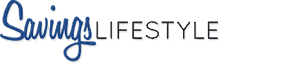

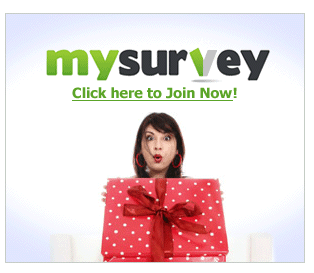
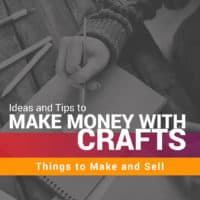

Thanks so much for sharing your comparisons of Blogger and WordPress.org! I’ve been contemplating making the switch, and this is the first blog post I’ve seen that offers helpful comparisons! Everyone else just says “Oh, you have to be on WordPress” but never says what’s different, better, or worse than Blogger.
Thanks for a very helpful post!
Thank you SO SO SO much for the post template plugin info!! That is seriously one of the coolest plugins ever! I really want to hug you right now! lol!
oh yay! i didn’t know about wordpress post templates but i’ll definitely be setting up a few now. thanks for sharing, even us not so beginner bloggers can learn something
Christina, thanks for that feedback! I heard the same thing but felt like people needed substantial examples of how it’s different/better!
Stephanie – you are welcome! My all time fave plugin!!
Carrie – you will love that post template plugin for sure!
I’m just reading all these at once – very helpful! Thanks for putting this little series together. I do have a question about this post. When you’re speaking of the “post template plugins” do you know if that’s a wordpress.org only feature or also on .com? I am on the free version & can’t find it, so either I’m completely looking over it (entirely possible!) or it’s not available on this version. I tried the link that you gave, but then their link the the description is broken.
Thanks again!! I look forward for more to come:)
I have been thinking about starting a blog and I have a few questions for you. If I set up a blog at Blogger and WordPress are you putting posts in both sites or focusing on one and the other left empty simply so some one doesn’t try to ride your coat tails? Do you suggest buying a domain before you set up your blog?