Free Stuff on Facebook: Tips to Winning, Requesting and Removing

Facebook is fast becoming one of the premier places to try to win a freebie, print a great coupon and find out about hot promotions. However, winning isn't always easy – as a matter of fact, it's kind of confusing. And after you win, do you really want the Facebook app for the company to remain on your page?
Here are a few tips to Winning, Requesting and Removing Free Stuff on Facebook!
Winning Facebook Freebies
When you're on any Facebook page, you have two view options to view the page usually. One is the brand name (i.e., Scrubbing Bubbles). The other is “Most Recent.” Always make sure you click the brand name link because that is what will update once a notification is out that they are live.
One final note, is pay attention to the left side links. One of them may be where the offer is live when they notify their wall viewers. So, if you click on any appropriate links (or apps) that are for the giveaway (i.e., the “Free 4 Fans” link) you may see it live before they announce it!
Requesting Free Offers
Most of the time you can request the offer right on Facebook. Sometimes you will be directed to the company's website to complete the information.
If the offer is a really hot one (i.e., the Bounty $5 coupon), it will likely be slammed with people trying to get one. This causes an error or for the requesting page to be blank. When this happens, refresh the screen until you see something to be able to complete.
Removing Facebook Apps
During the offer, you may have been asked to give permission to the site to publish to your page. If you do agree to do this, don't fret – you can easily remove it (which I always do). If you have to add an app, or third party permission, to your page you can easily remove that as well. Here's how:
- Go to the top right of your page and click “Account.”
- Select the “Privacy Settings” link.
- Scroll down to the bottom and select “Edit your settings” under “Apps and Websites.”
- Click the “Edit Settings” button for a list of all apps you have approved.
- For the apps that you no longer want, click the X next to “Edit Settings” to remove it.
Depending on how many apps you have this can take a while! At least you have them gone and don't need to worry about having something attached to your account that you really have no desire for!
And, of course you can “unlike” a page really easily. Just visit that page and scroll to the bottom on the left and select “unlike.” Their updates will no longer show in your feed.
Do you have any other tips for Winning, Requesting and Removing Free Stuff on Facebook? Share 'em in the comments!
Oh, and be sure to “like” Savings Lifestyle too (you can just click “like” above)! If we're online, we usually give you a reminder when a specific free offer is live! Or, you're more than welcome to comment and tell us if you see it live too!
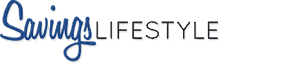

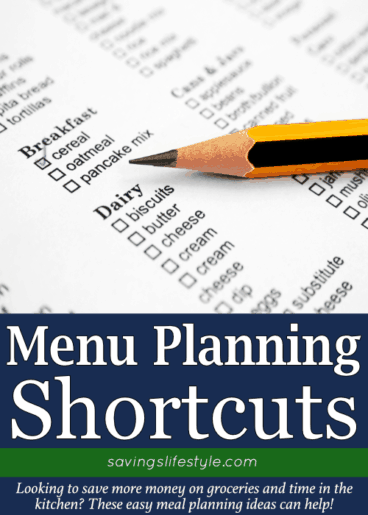
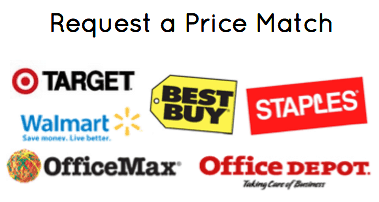

Instead of Unliking the page, you can also just Hide their posts. From News Feed, click on Most Recent and a drop down menu will pop open. At the bottom is Options and there are several options to Hide this post, Hide all from XX, Unlike, etc.
Janet, YES! I forgot about hiding them. There are also lists people can put companies in versus friends as well. Maybe I’ll do a follow up post mentioning those other options as well.
Oh great!! I don’t know how to do that!!!